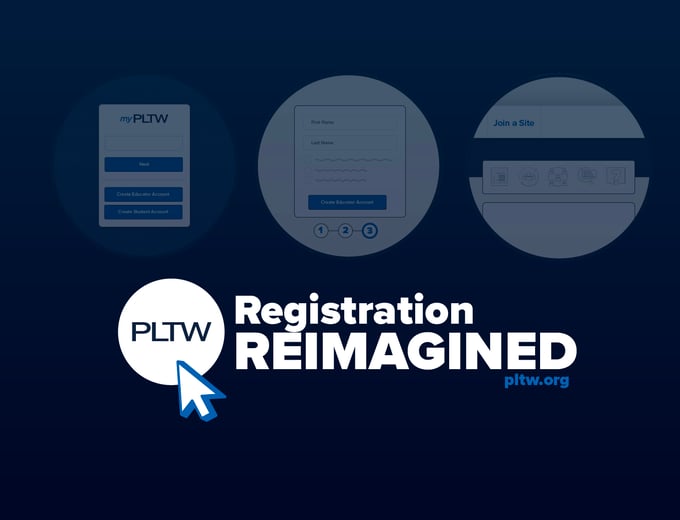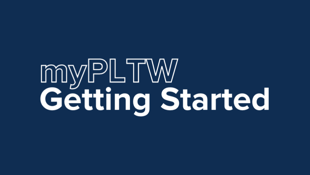We are happy that you have decided to sign up for Project Lead The Way (PLTW)!
Whether you are a current PLTW customer looking to expand offerings at your school/district or you are new to PLTW, we want to make registering for a program as easy as possible. Use this step-by-step guide to expand or sign up for PLTW programs.
. . 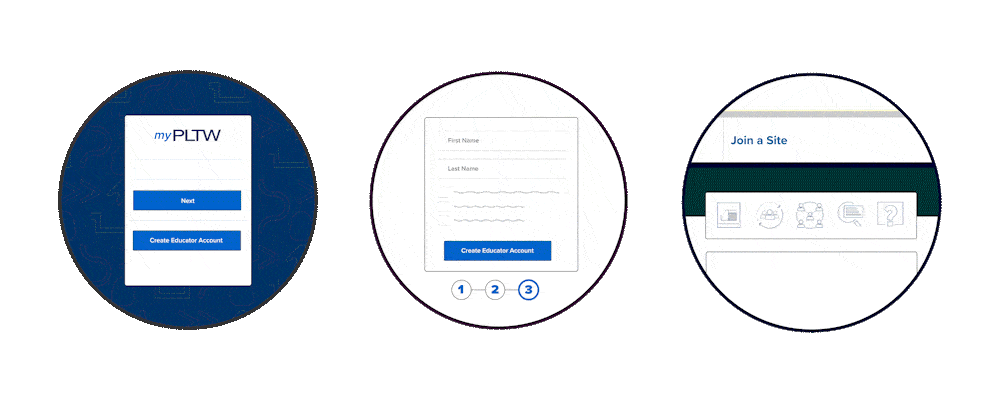
As you get started with PLTW, follow these steps to add the PLTW program(s) you want to implement at your site. If you need personal assistance along the way, the PLTW Solution Center is available to help you 24 hours a day, seven days a week at 877.335.7589 or solutioncenter@pltw.org.
STEP 1: Register or Locate Your District
- Navigate to myPLTW.
- If you have an existing myPLTW account: Enter your credentials and select Sign In.
If you do not have an existing myPLTW account: Select Create Educator Account. - Select Join a Site in the top-left corner of the webpage.
- Using the search bar, enter the name of your district/organization to check if it is currently listed.
- If your district/organization is listed, select it from the list and click on Request to Join Site. An email will be sent to the listed Program Coordinator(s) or Site Coordinator(s) for approval.
- If your district/organization is not listed, select Register and Fill out the information requested in three sections:
- Organization Information: Name, Type of organization (e.g., Public School District; Individual School; Home School Program), Location, and NCES number (if applicable).
- Billing and Shipping: Billing Contact information, Accounts Payable information, Billing Address, Shipping Address, and Invoice Delivery Preference.
- Program Coordinators: As the registrant, you will automatically be listed as a Program Coordinator. To complete registration, your account must list two Program Coordinators. These individuals serve as the main points of contact for the organization and are authorized to add or remove programs, manage users within myPLTW, and complete annual participation forms and surveys.
- Review the information and select Submit Form.
- If you are an authorized signatory for your organization, review the displayed PLTW Terms and Conditions and digitally sign to agree. If you are not an authorized signatory, select the Send via email option, enter the contact information of an authorized signatory, and select Send to email it to them for review and signature.
STEP 2: Create or Add a Site
[NOTE: If you selected Individual School in the earlier step, you can skip to STEP 3.]
- On the home page of myPLTW, select My Sites in the top-left corner of the webpage.
- Select Add Site.
- Fill out the information requested in two sections:
-
- Site Information: Name, Address, and NCES number (if applicable).
- Site Coordinators: Add up to two Site Coordinators for your new site. Site Coordinators are responsible for day-to-day implementation and management of PLTW programs at the site level. You may choose to add these later.
- Review the information and select Submit Form.
STEP 3: Add PLTW Programs
- On the home page of myPLTW, select My Sites in the top-left corner of the webpage.
- Select the site which you would like to add a program to.
- Select Site Information from the left-hand menu.
- Select Add Programs on the bottom of the page.
- Select ⊕ for each program you would like to add. Once selected, the Implementation Year drop-down will populate. Select the school year during which you would like to implement the PLTW program(s) of choice.
- To remove a program from your list, select ⊖.
- Select Review and Submit.
- Review the information and the quote for your Annual Participation Fee for your program(s). Select Submit Form to confirm your PLTW program(s).
We are excited that you have made the decision to expand or sign up for PLTW programs. Our team will be in touch to ensure success in your first year of implementation. Thank you for joining the PLTW network and helping us make every child in every grade STEM successful.